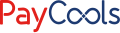# FAQ
1. What is the prod API interface document address?
Answer: The API document of the prod environment is: https://doc.paycools.com. When the merchant obtains the account of the prod environment, the email of the account will also contain the address of the prod paycools merchant backend.
2. UAT interface link address, prod environment interface link address?
Answer: UAT and prod environment interface link address is domain name + interface name.
UAT domain name: https://api-uat.paycools.com
Please ask the relevant Paycools personnel when the prod environment domain name is online
The UAT interface is shown in the following figure:
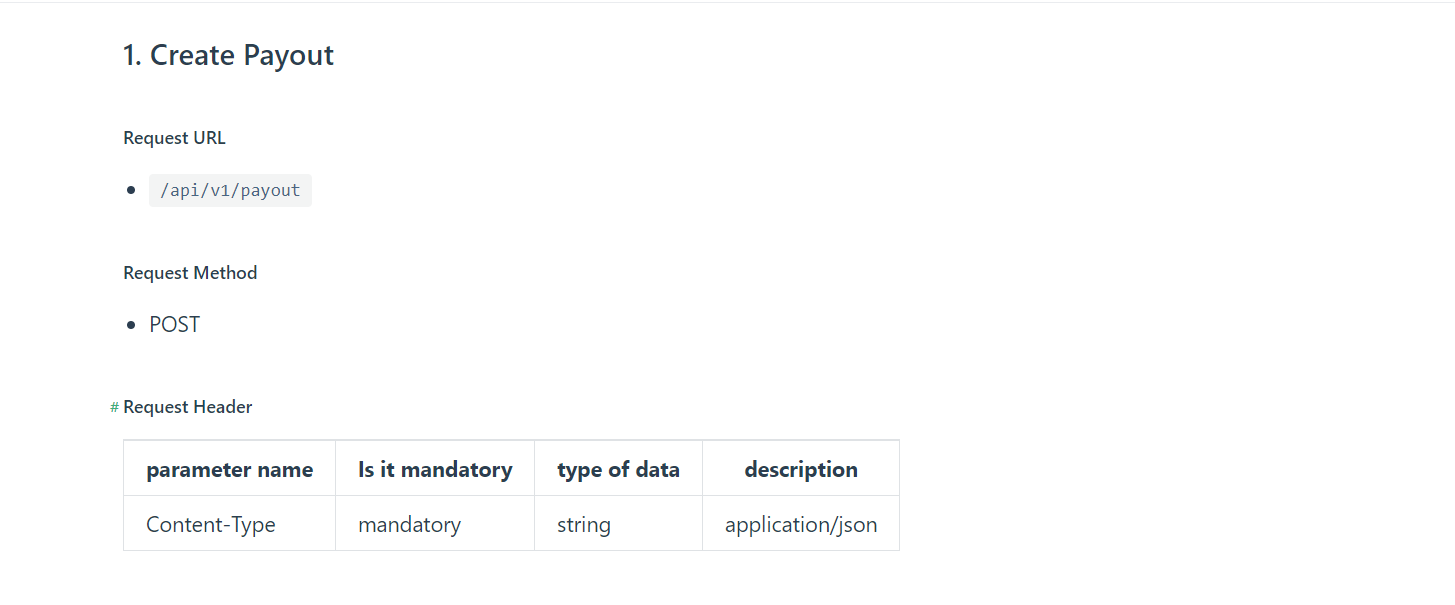
The interface address of this interface is: https://api-uat.paycools.com/api/v1/payment
3. How to enter basic docking information?
Answer: Log in to the merchant backend and select the application management page, enter the application list, and select the "+" in the upper right corner. Add a merchant application and fill in the basic docking information. After that, click Submit, and the application is successfully entered.
PS: Currently, a merchant can only enter one application information.
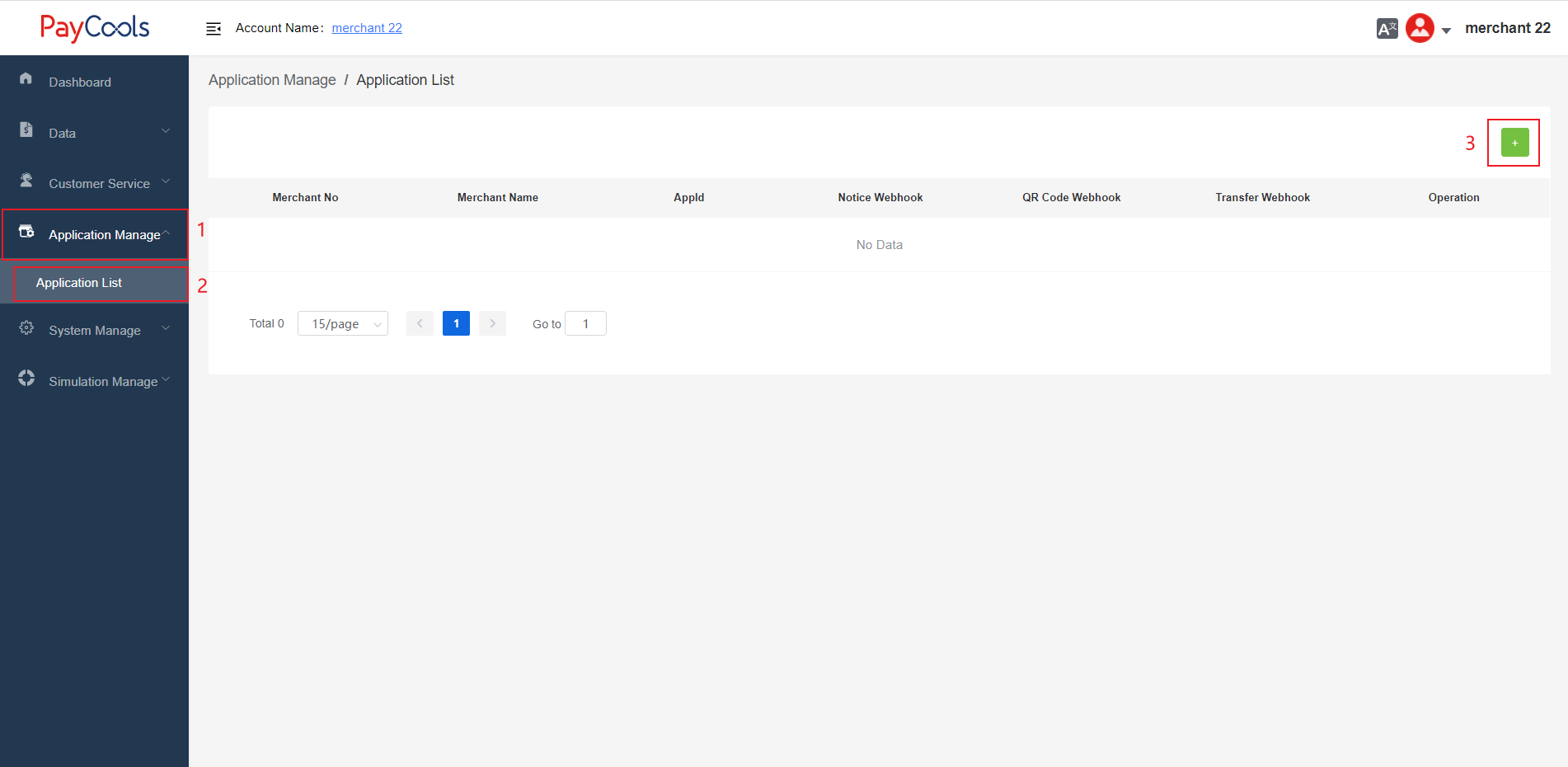
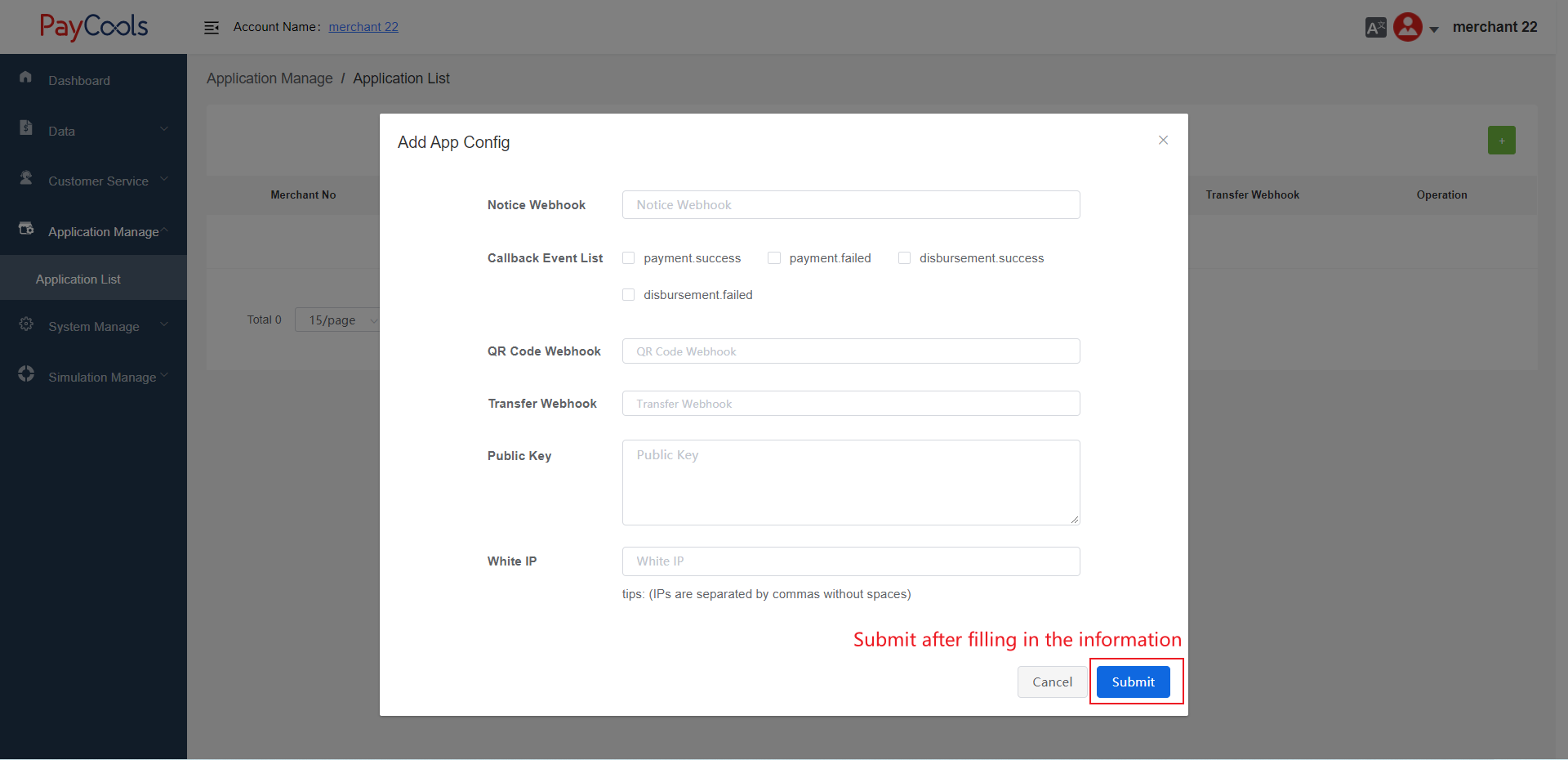
4. What is the difference between the callback address filled in when the merchant application is added? Which callback interface of the API corresponds to?
Answer: When entering the application, you need to fill in the callback interface. The merchant callback interface corresponds to the "merchant callback notification interface" in the API interface, the QR callback corresponds to the "QRCODE repayment callback interface" in the API interface, and the Transfer callback interface. Corresponds to the "Bank Transfer repayment callback notification interface" in the API. Static QR code and bank transfer only have successful callbacks, but no repayment failure callbacks. The corresponding relationship is shown in the figure:
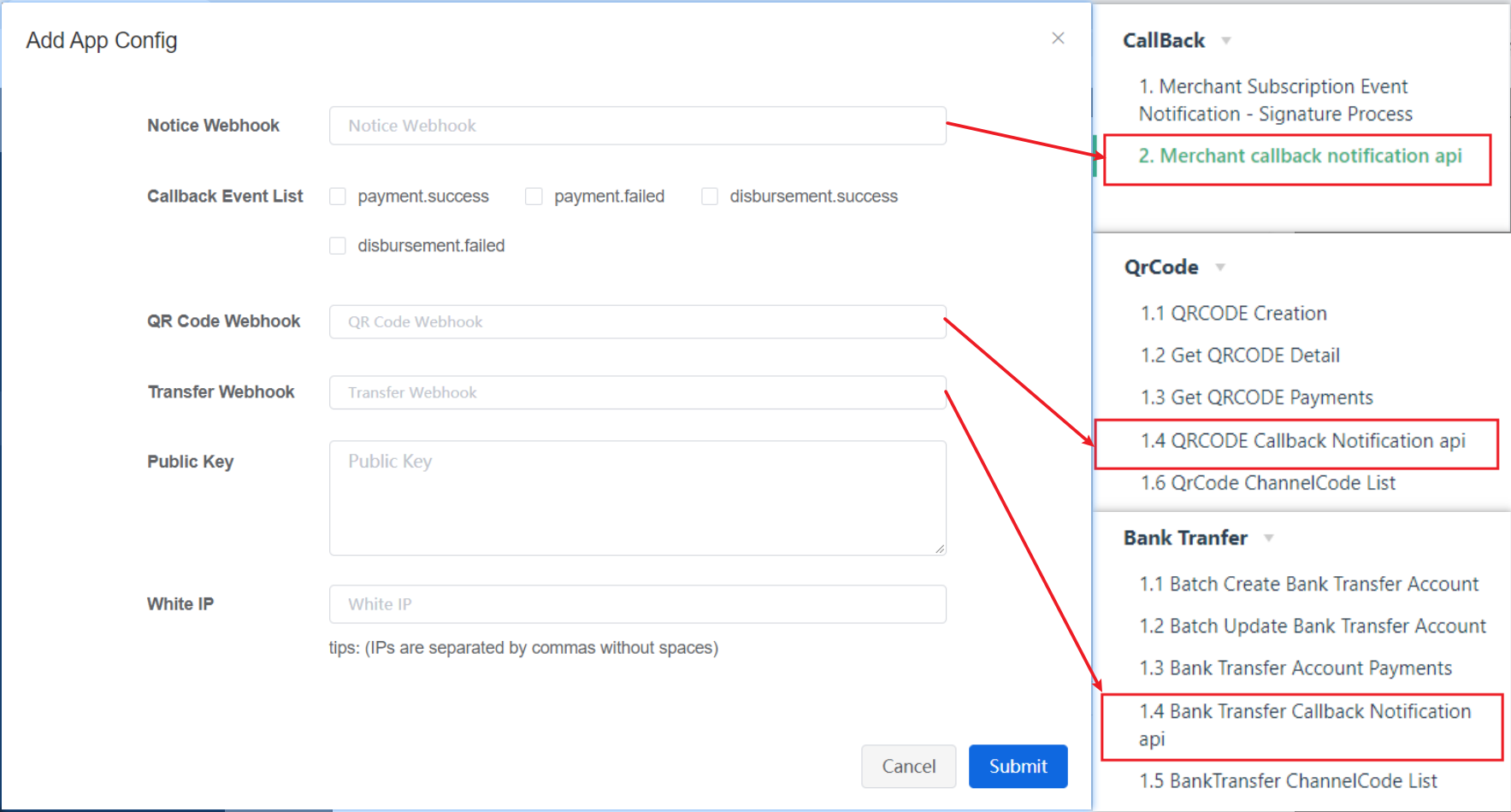
5. How to distinguish each callback notification?
Answer: There is an eventName field in the callback parameter to distinguish which transaction method it is. In the "merchant callback notification interface", for example: in the merchant callback notification interface, eventName returns "disbursement.success", Indicates that the disbursement is successful, and the eventName returns "payment.success" to indicate that the BillsPayment method is successful in repayment.
PS: In the callback notification interface of the merchant, the result of the notification disbursement interface and BillPayment interface will be called back.
6. How to get the secret key
Answer: After entering the application information, select the details in the successfully entered application, enter the "Merchant Reference Details" page, and then click "Edit" in the "Secret Key" column to verify the email address, and the secret key and public key information can be displayed.
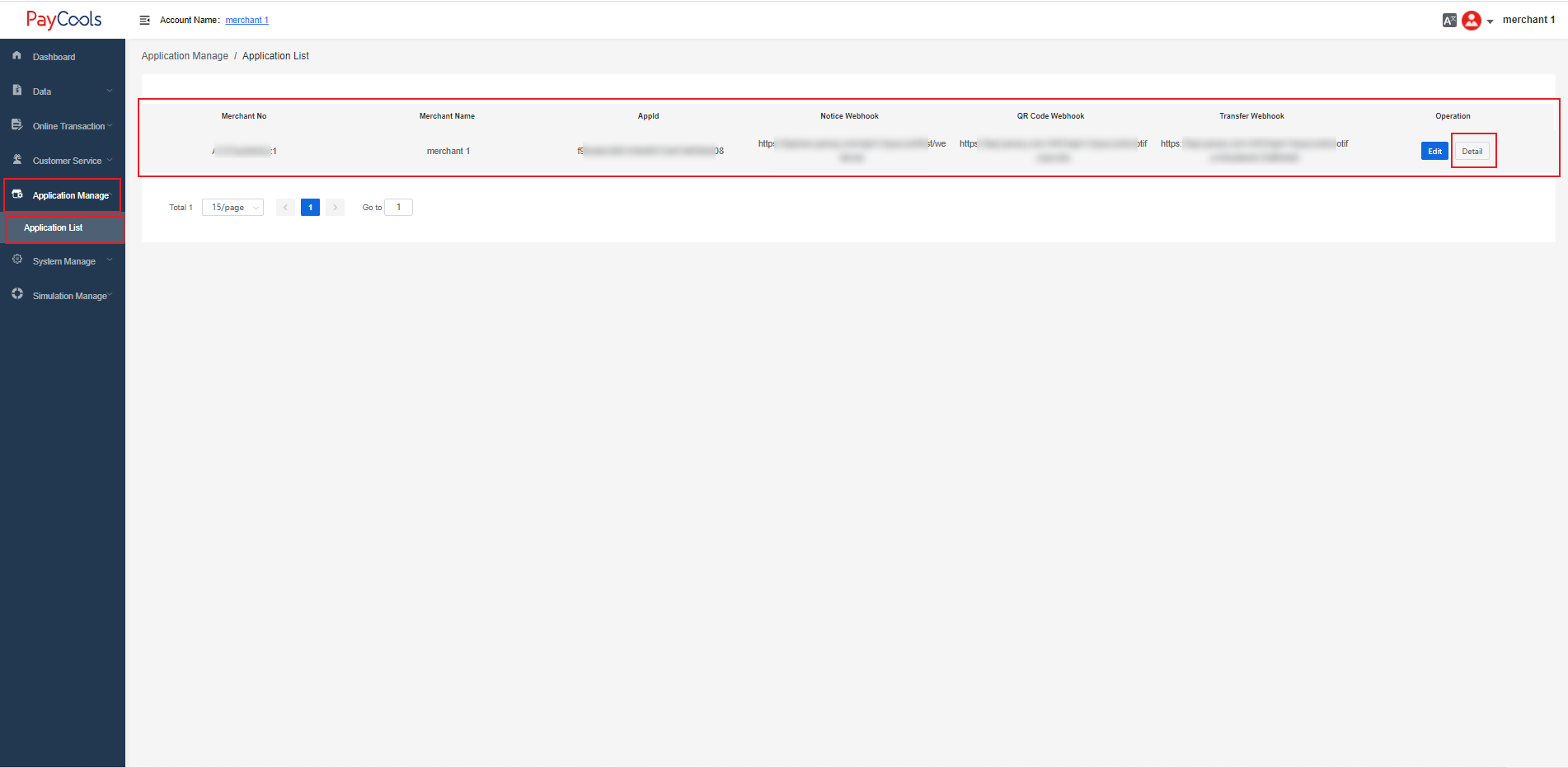
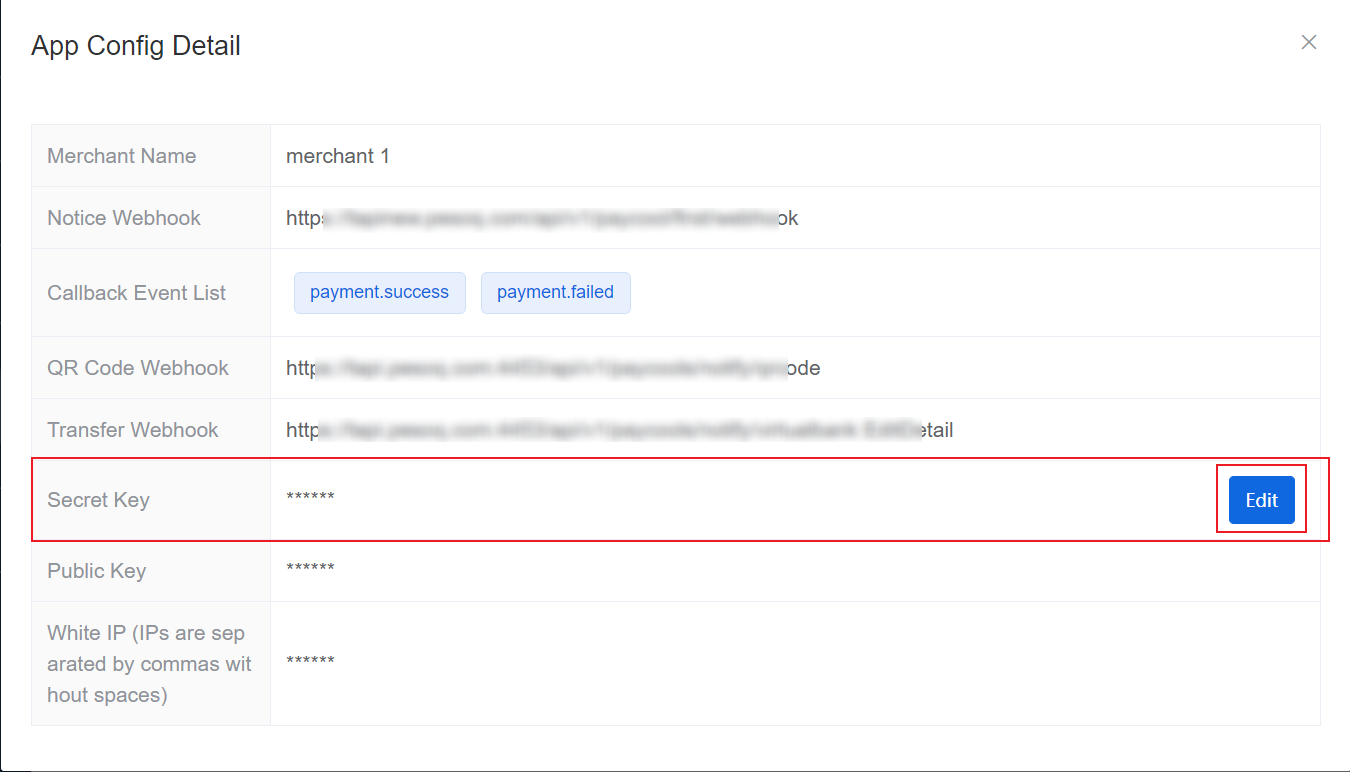
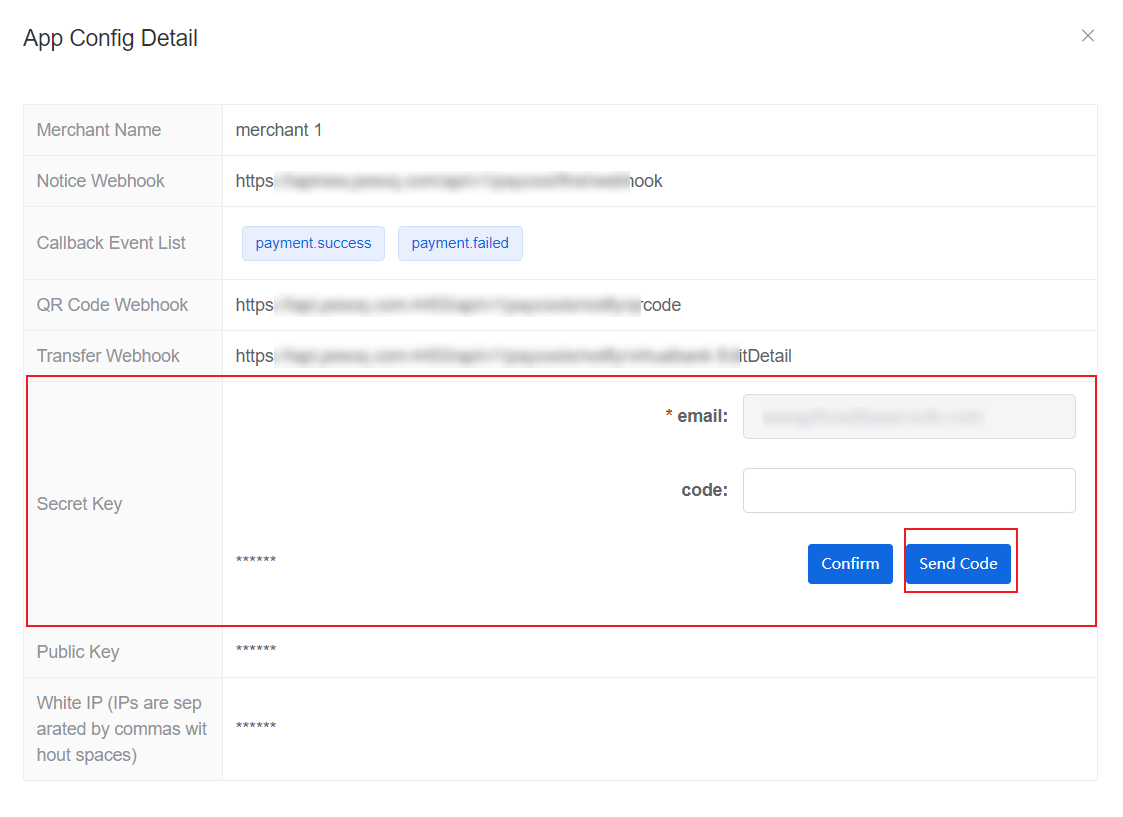

7. What is the difference between public key, private key and secret key?
Answer: Public key and private key: The public key and private key are generated by the merchant, the private key is stored by the merchant, the public key is passed to Paycools when the application is entered, and then the Paycools interface is called, which requires the merchant Sign the request parameters and private key according to the signature method specified by Paycools, and then Paycools decrypts it according to the public key at the time of entry. The signature method:
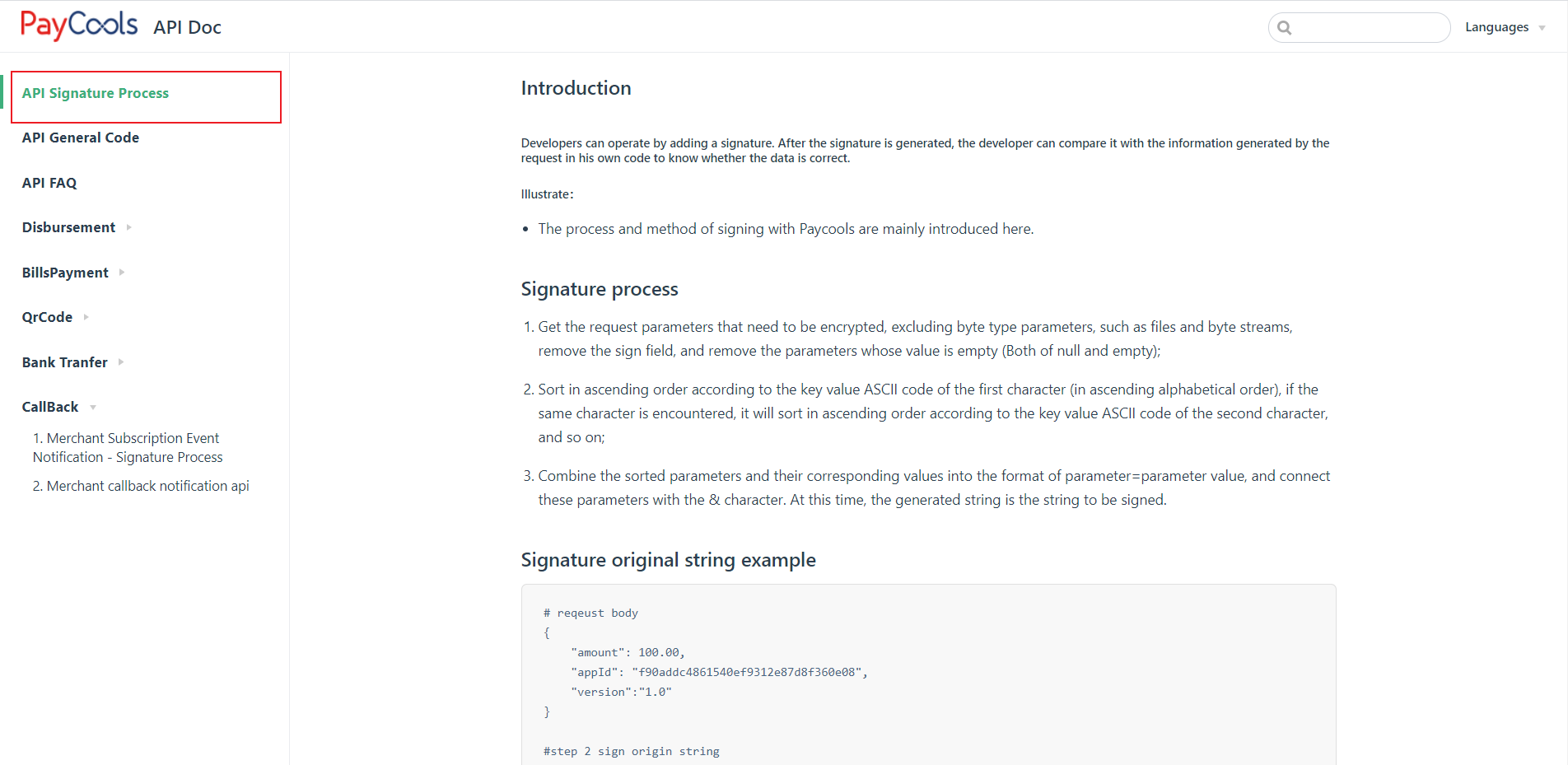
Secret Key: The secret key is distributed by Paycools after the merchant application information is successfully entered. It is used to verify the correctness of the information when Paycools calls back the merchant system. The merchant needs to use the secret key to sign the parameters passed by Paycools and compare the signature results. The signature process is:
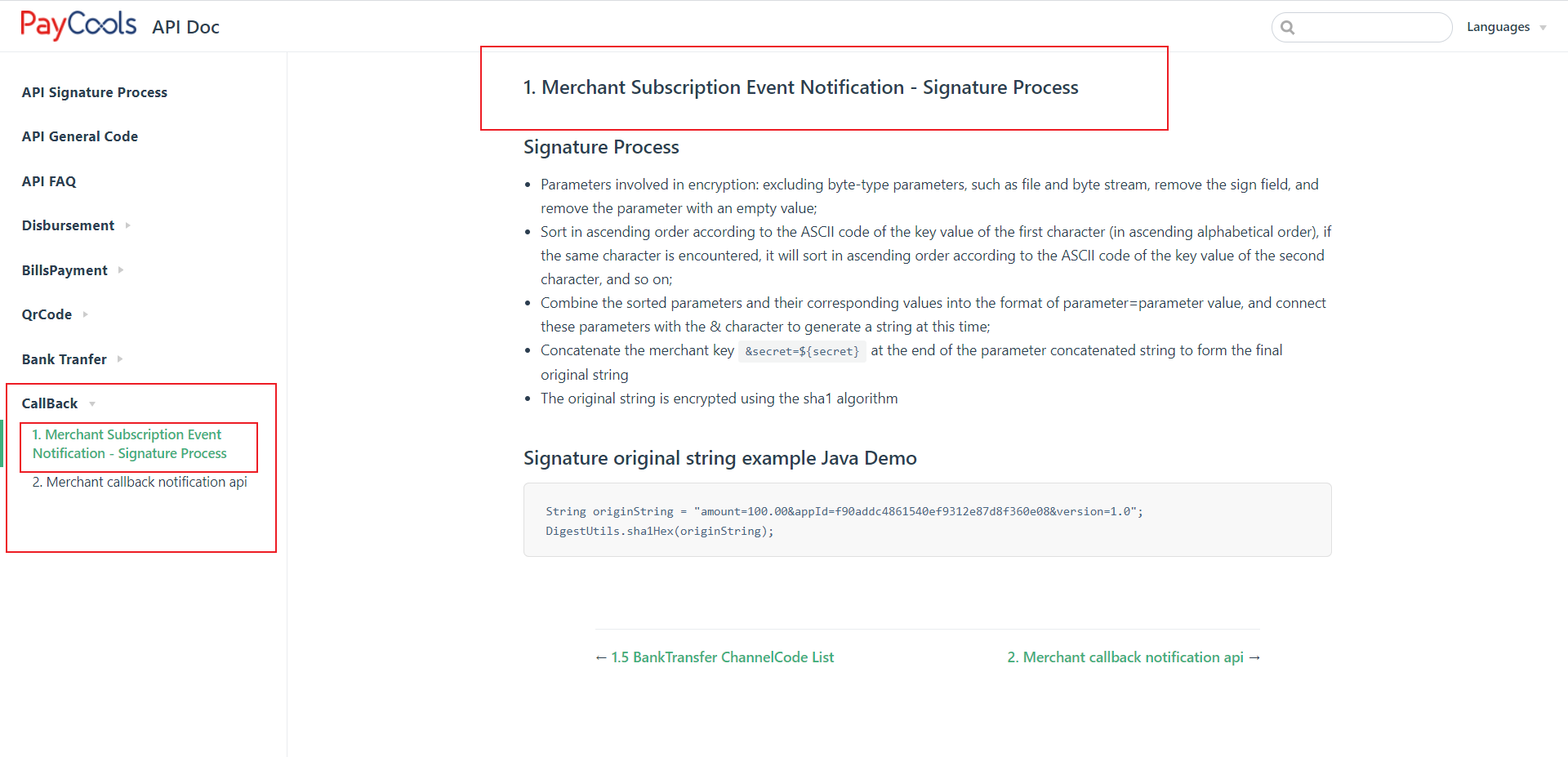
8. What is appId and how to get it?
Answer: appId is the unique identifier of the merchant application generated in the Paycools backend after the merchant has entered the application information and has been reviewed by Paycools. It can be viewed in the user list of the merchant backend.
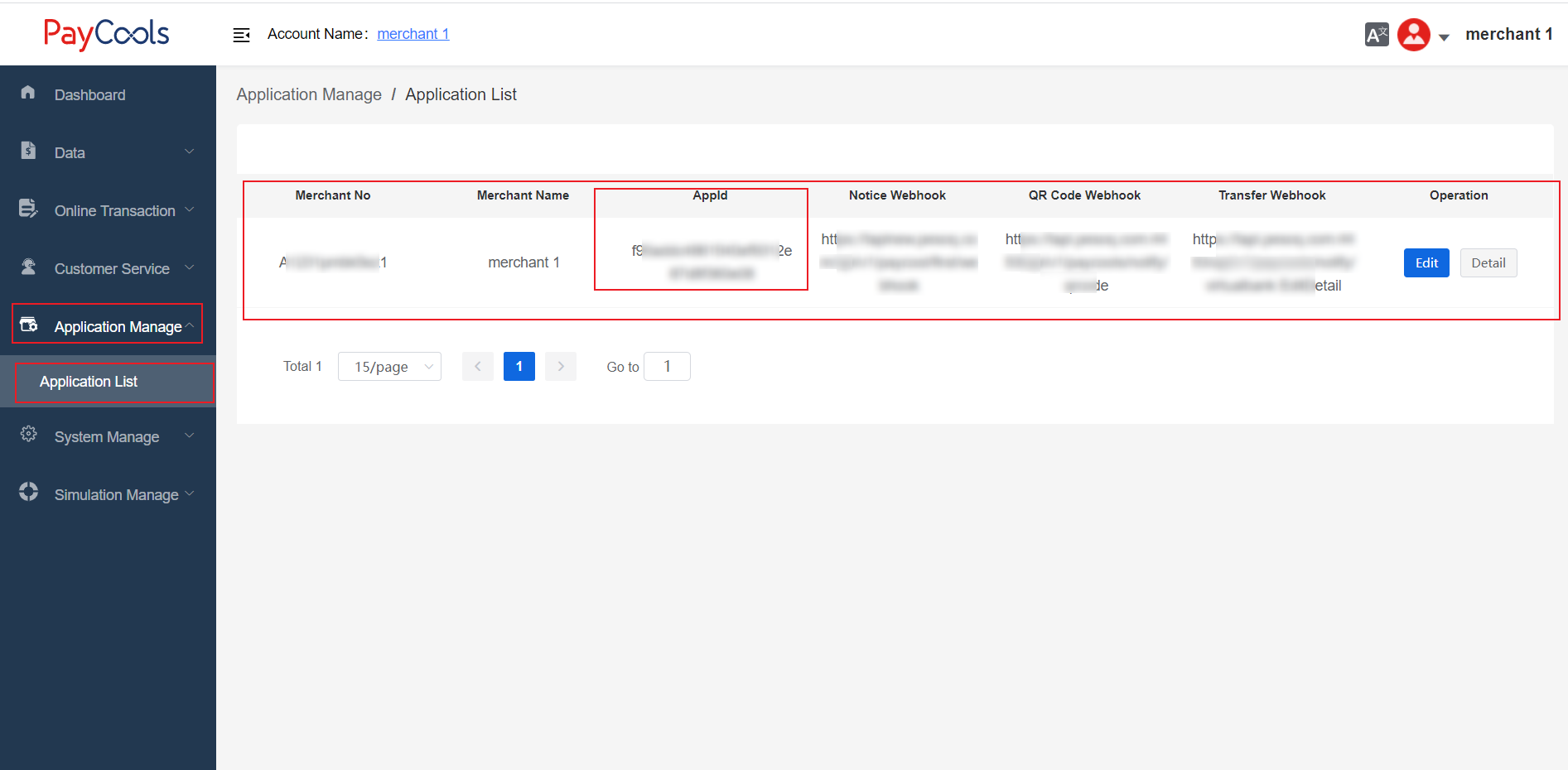
9. How to pass in appName?
Answer: appName is the name of the merchant application, which is a required field, but the content of the field will not be verified now.
10. How is mchOrderId passed in and what is the function?
Answer: In the disbursement, mchOrderId represents the merchant's order number for making payment, and this field cannot be repeated.
In the payout, It is indicates the unique ID of this request.
In the payment, it is the unique identifier of the current account period. The merchant can determine whether the mchOrderId is a certain customer or each order according to its own business needs. When calling back, the merchant can use the callback mchOrderId to determine which repayment is. The merchant's repayment, or the repayment of that bill. The same mchOrderId can use three different repayment methods, but the same repayment method, mchOrderId cannot be repeated.
For example, mchOrderId is bound to a single person. Every time mchOrderId is successfully called back, the merchant can consider it as the bound merchant repayment.
The mchOrderId is bound to a bill. Every time the mchOrderId is successfully called back, the merchant can consider it to be the bound bill repayment.
11. What is IdempotencyId and what does it do?
Answer: IdempotencyId is passed in by the merchant in the format of letter+number, 10-30 digits. this field represents the encrypted string of the merchant's real order id which need to disburse.
How to use ?
The encrypted string of the merchant's real order ID which need to disburse.
When the merchant fails to pay on behalf of the customer. for example, the error is by customer's recipient account number. After modification, it is necessary to initiate a retry: the IdempotencyId encrypted string can remain unchanged, and the mchOrderId encrypted string after modification (the IdempotencyId encrypted string of the disbursement order ID, and the mchOrderId unique identifier for a single request)
12. How to recharge the account in the UAT environment? How to recharge the prod environment?
Answer: In the UAT environment, log in to the UAT merchant background, in the "Data" - "Balance" interface, click "Top up" to enter the recharge page
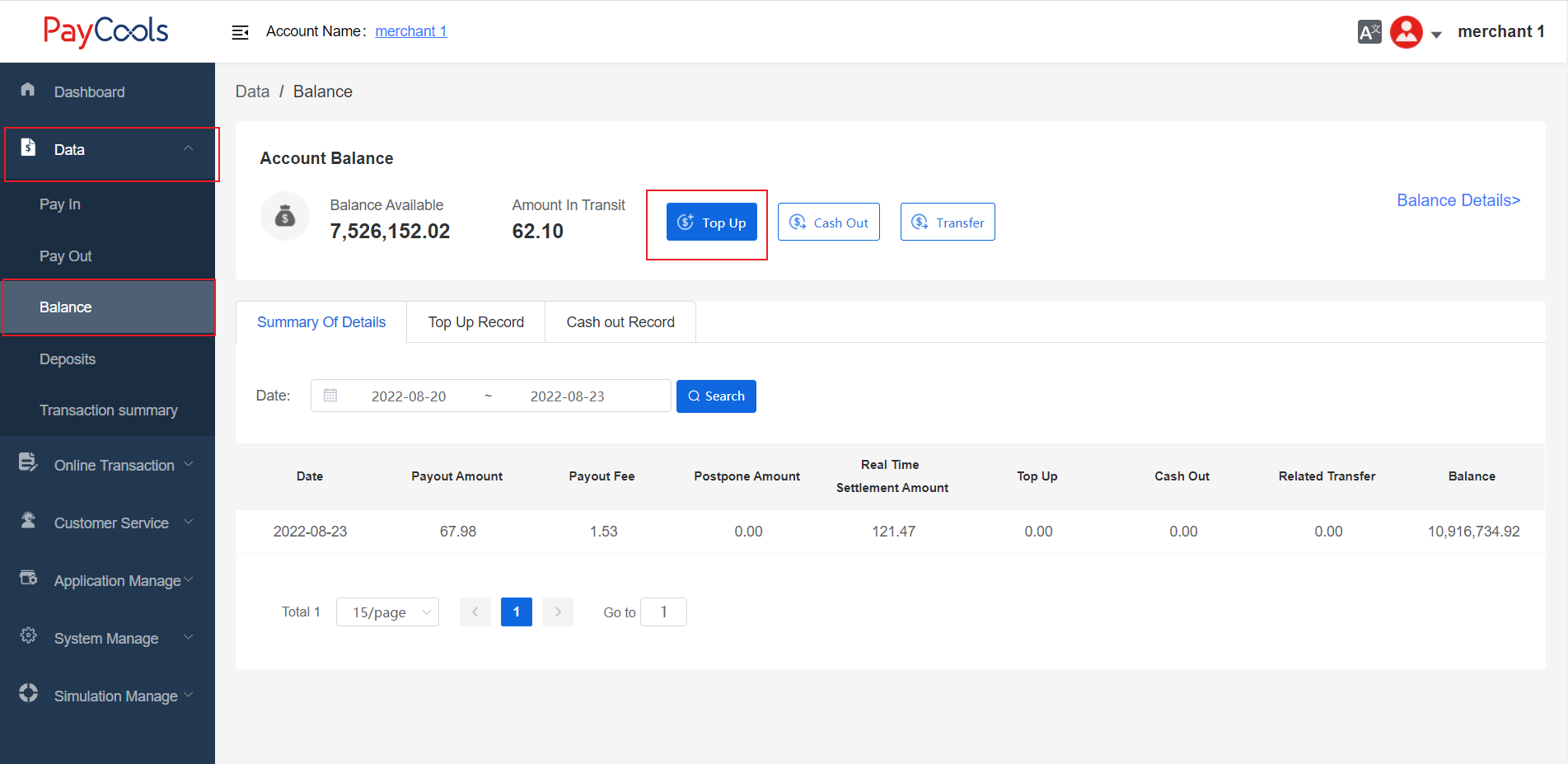
On the recharge page, select which bank to recharge to, and click Next.
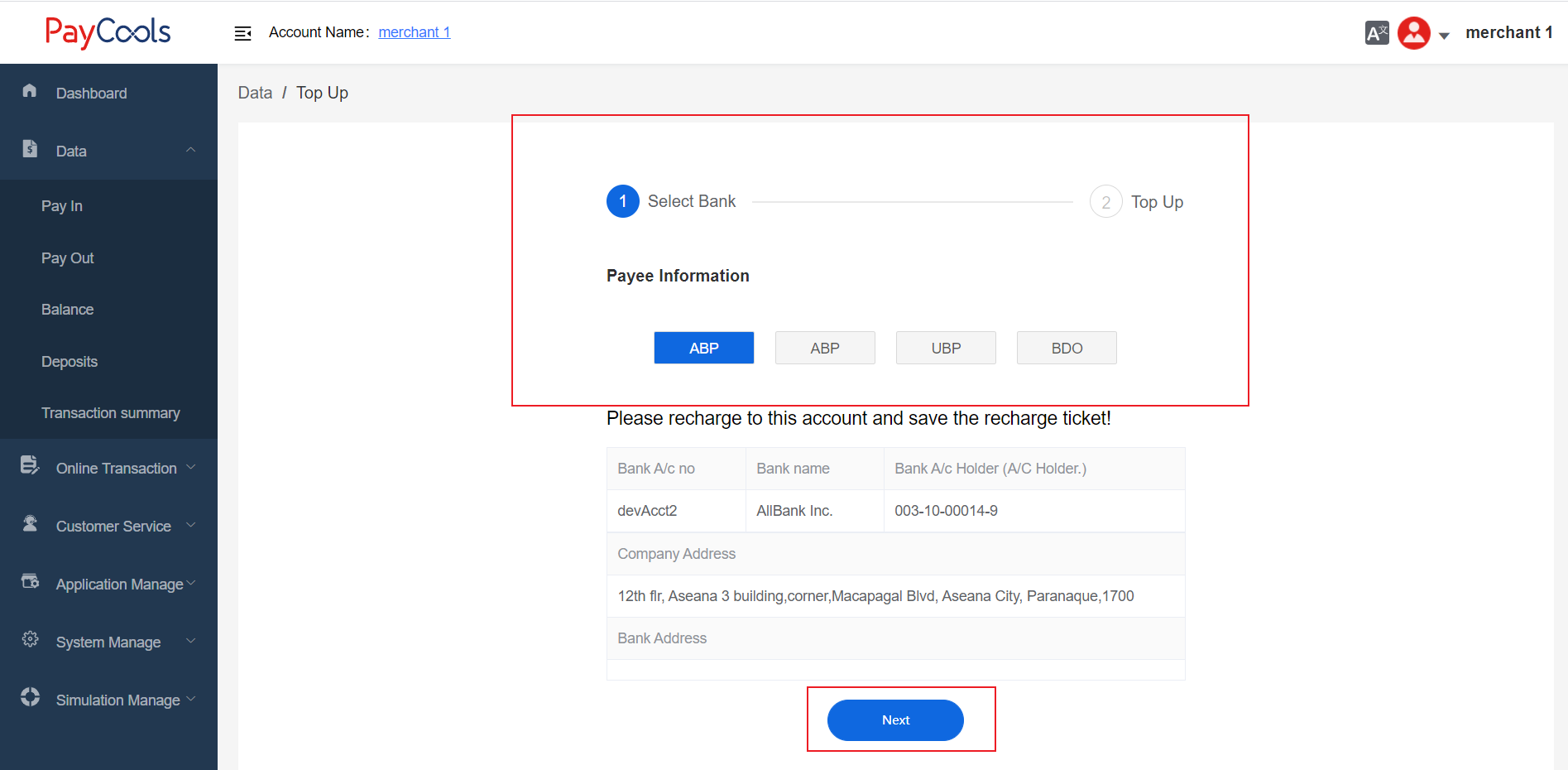
Enter the recharge amount and click "Submit".
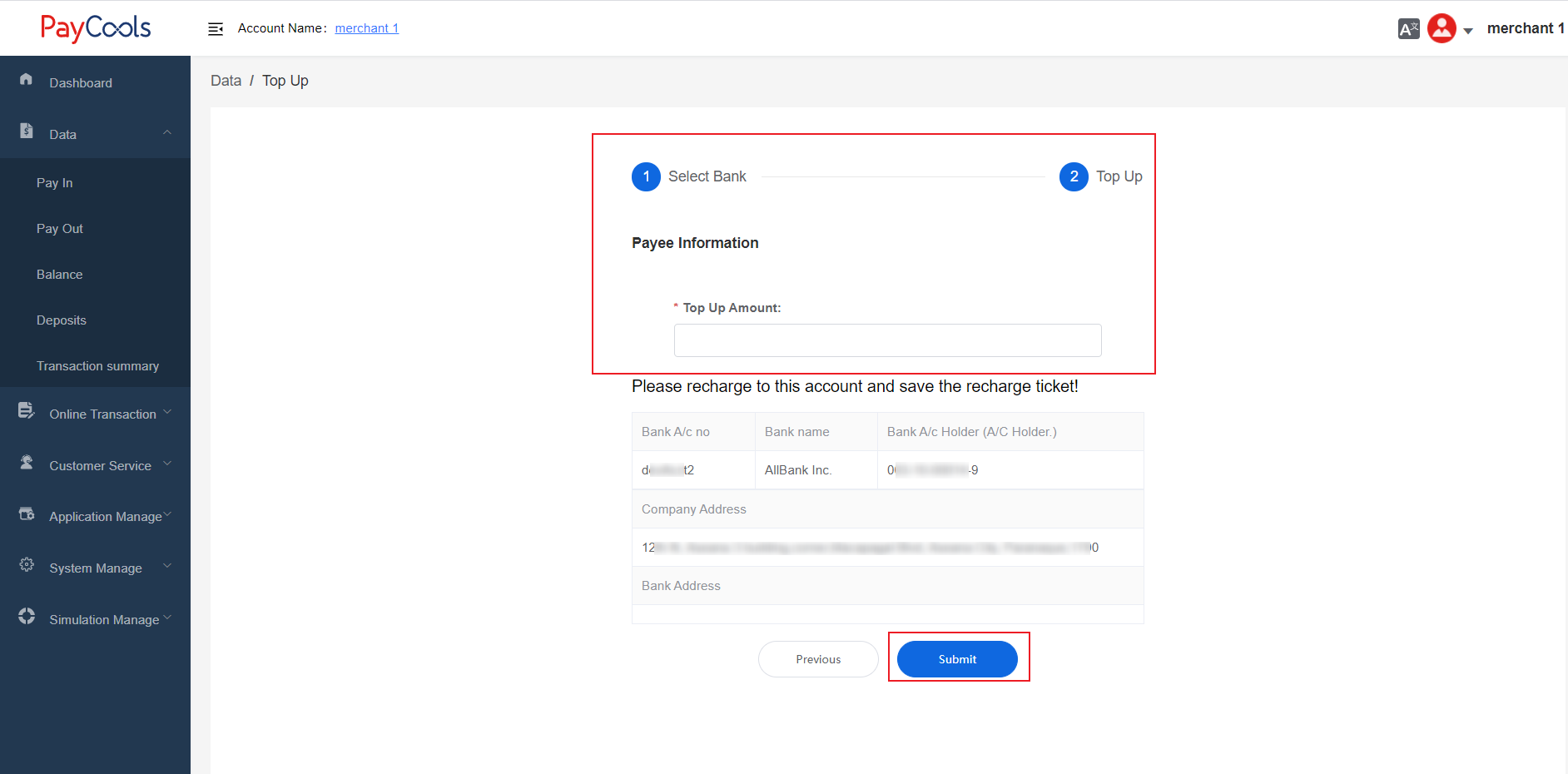
After the submission is successful, you can contact the Paycools staff in the Paycools docking group for review. After the review is passed, the merchant's balance will increase, and the UAT environment does not require real payment.
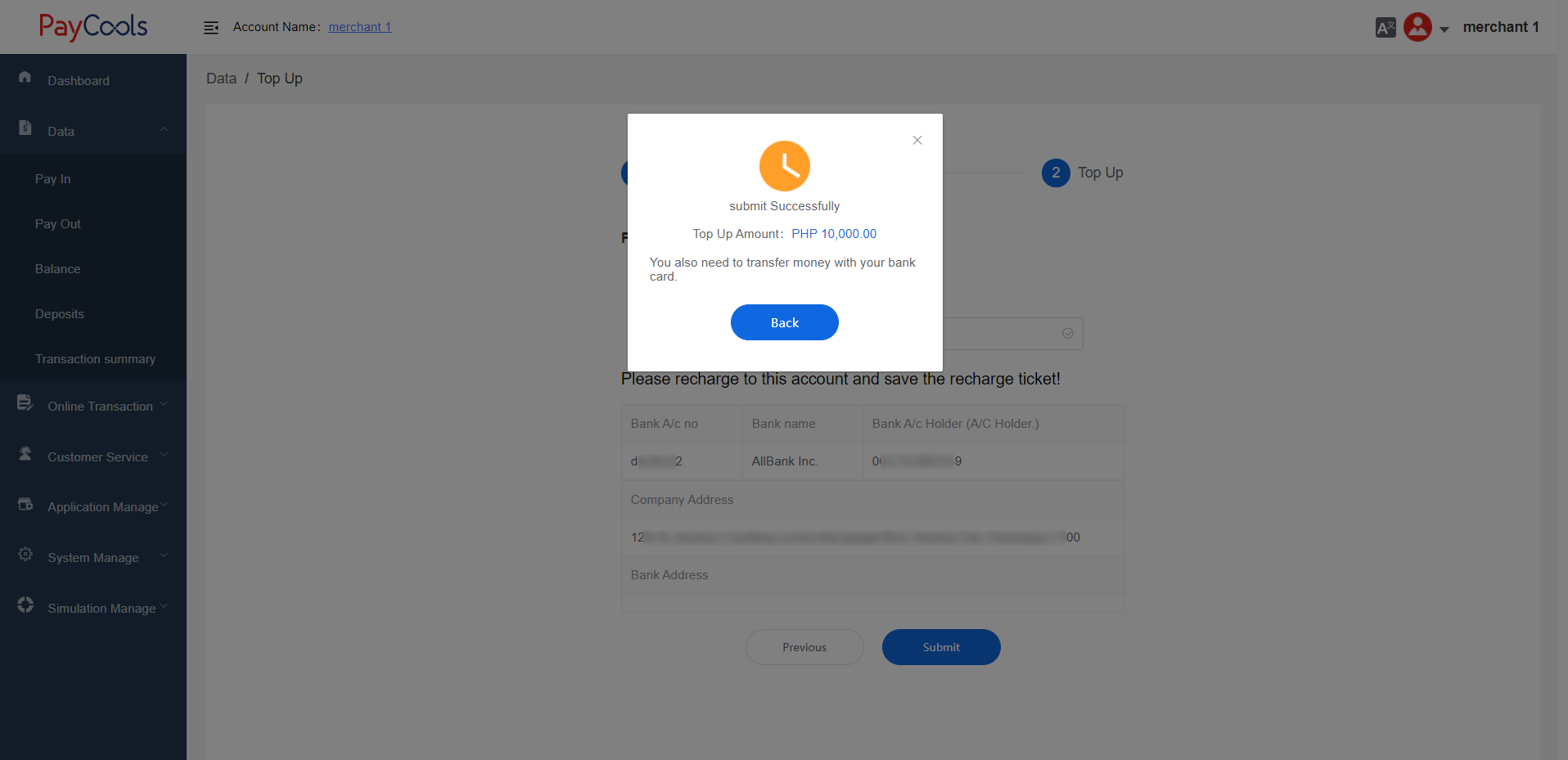
In the prod environment, the user needs to keep the real bank payment voucher, and then submit the recharge application in the merchant system. The recharge application process is the same as the UAT environment. After that, contact the relevant personnel of Paycools, and send the real payment voucher to the relevant personnel, so that Paycool can determine whether it has been recharged and determine the merchant.
PS: In the prod environment, you can make the payment first and then submit the recharge application, or you can submit the recharge application first and then make the payment.
13. How is the amount passed in? Is there a maximum/minimum amount limit?
Answer: The unit of amount is cents, there is no minimum and maximum amount limit now, and the maximum/minimum amount is limited by the upstream channel.
The minAmount and maxAmount fields in the repayment interface are now reserved fields.
14. How to simulate payment/payout?
Answer: Simulated repayment: Log in to the user page and perform simulated repayment on the "Simulation Manage" - "Bill-Payment Repayment" page. Fill in the parameters, click "submit", and then Paycool will send the repayment notice to the merchant system. Simulated repayment now supports repayment by Bill-Payment and QR Code.
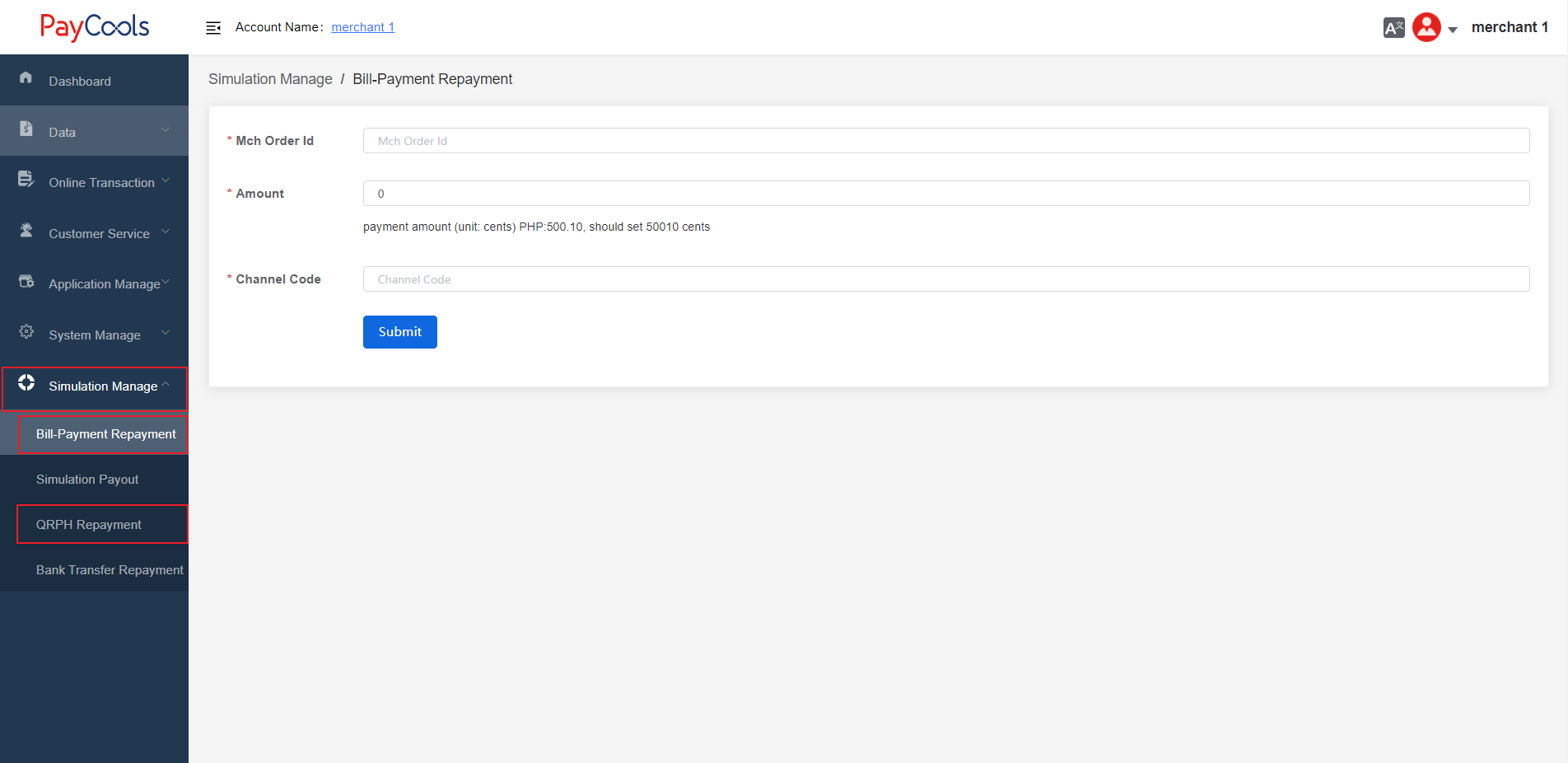
Simulated payout: log in to the user page, and perform simulated payment on the "Simulation Manage" - "Simulated payout" page. After creating a disbursement order in the UAT environment, you can simulate the success or failure of the order by simulating the disbursement , and send a callback notification from the Paycools system.
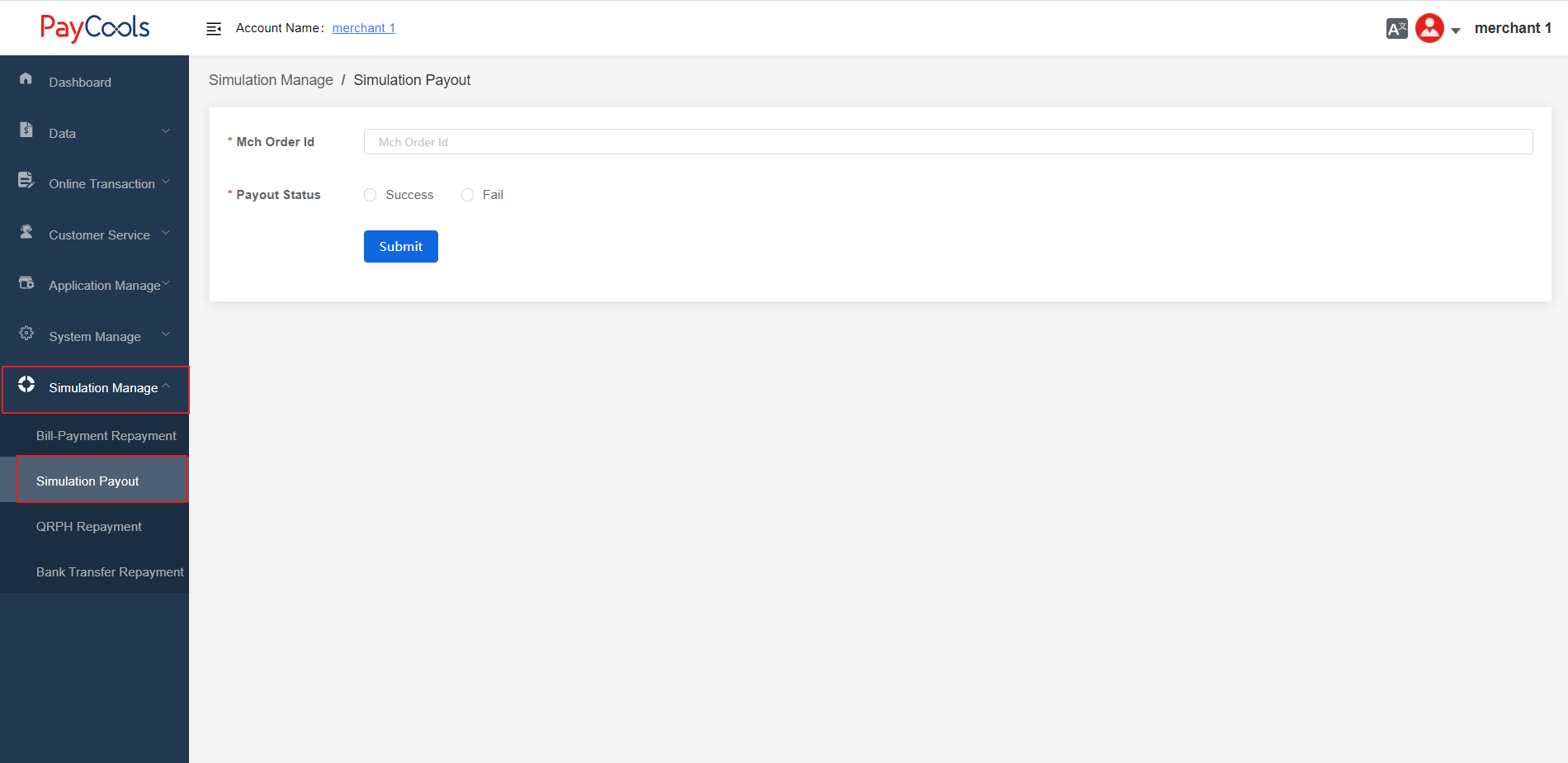
15. How to fill in the mobile phone number of the lending wallet account?
Answer: In the disbursement interface, if the Paycool disbursement type "payMethodCode" is the electronic wallet "EWALLET", then the payee's account number "accountNo" needs to fill in the mobile phone filled in by the payee to open the electronic wallet The format of the mobile phone number should start with 09.
16. What is the function of the BillsPayment batch update interface?
Answer: The BillsPament batch update interface is an interface to update the VA code of the current repayment available channels of the created repayment bill.
The same is true for the BankTranfer batch update interface.
17. What is the difference between the BillsPayment creation interface and the batch creation interface?
Answer: A single creation interface of BillsPayment can only create a VA code of one channel at a time. BillsPayment can pass in multiple channelCodes through the "channelCode" field to generate the VA codes of the selected channel.
The batch creation interface generates short chain styles as shown in the figure:
By selecting different channels, you can display the VA code and repayment guidelines of the corresponding channel.
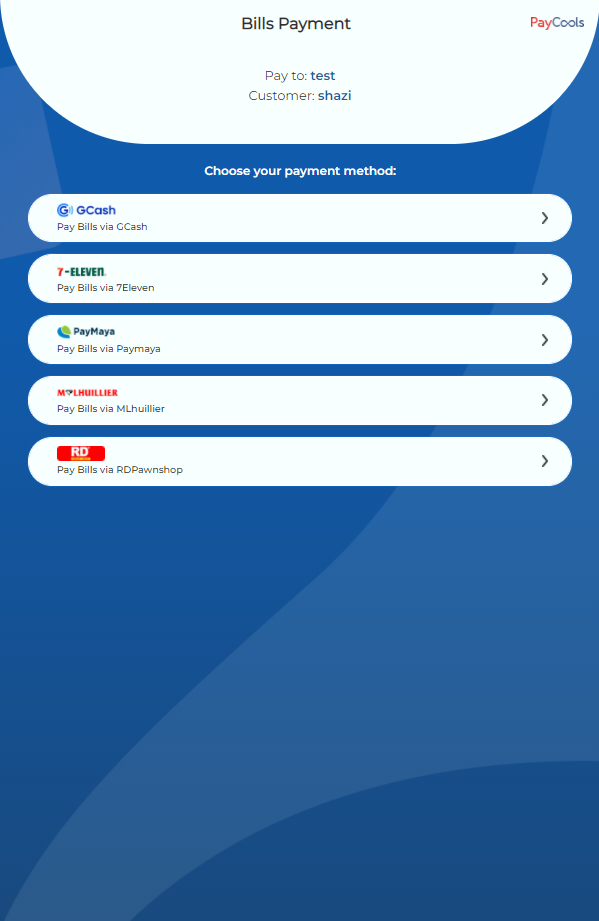
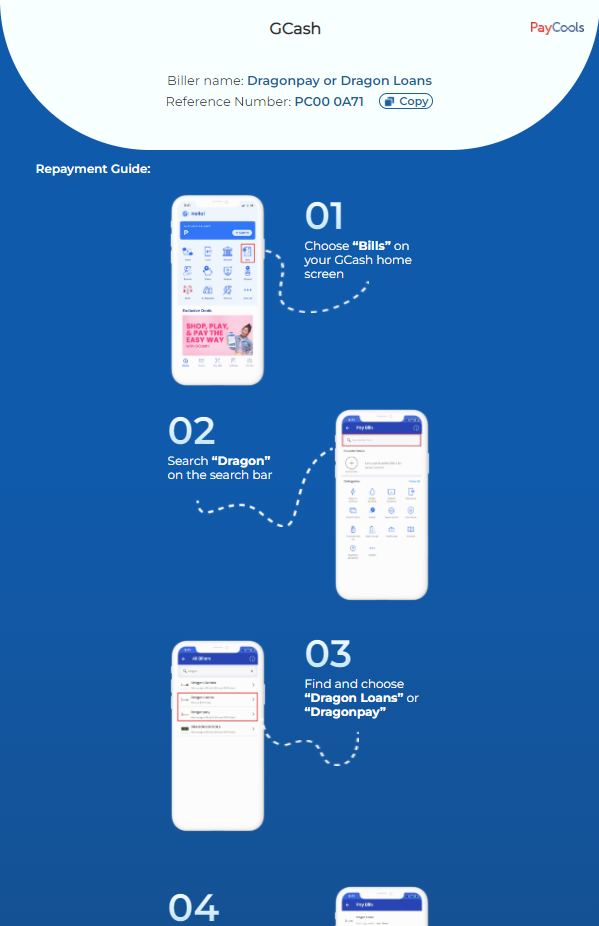
PS: It is recommended to use the batch creation interface to generate VA code.